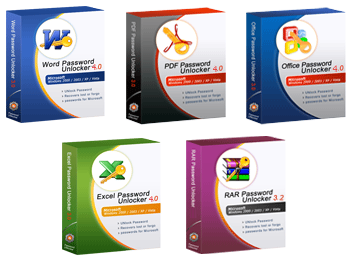ကြန္ပ်ဴတာကို စတင္ေလ့လာသူမ်ားအတြက္ အေထာက္အကူျပဳမယ္လို ့ ယံုၾကည္ပါတယ္…
ခုဆိုရင္ ကုမၸဏီမ်ား၊ သင္တန္းေက်ာင္းမ်ား၊ တကၠသိုလ္ေက်ာင္းမ်ားပါ
ကြန္ပ်ဴတာကို အသံုးျပဳေနၿပီျဖစ္တဲ့အတြက္ ကြန္ပ်ဴတာကို သံုးစြဲတတ္ရင္
အက်ိဳးမ်ားစြာရိွမွာ ျဖစ္ပါတယ္…
ကြန္ပ်ဴတာကို သံုးစြဲသူတိုင္းကလည္း ကြန္ပ်ဴတာရဲ့ အေျခခံအခ်က္အလက္၊ ကြန္ပ်ဴတာအေခၚအေ၀ၚမ်ားကို သိထားသင့္ပါတယ္…
ကြန္ပ်ဴတာဟာ ႏိုင္ငံတကာ ဆက္သြယ္ေရးလုပ္ငန္းအတြက္ မျဖစ္မေန
အသံုးျပဳရန္လိုအပ္တဲ့အတြက္ ကြန္ပ်ဴတာကို သံုးတတ္ေအာင္
ေလ့လာသင္ၾကားထားသင့္ပါတယ္…
ယခုအခါ ေတးဂီတပညာရွင္မ်ားပါ ကြန္ပ်ဴတာကို ကၽြမ္းက်င္စြာ သံုးတတ္ေအာင္ ေလ့လာသံုးစြဲေနၾကၿပီ ျဖစ္ပါတယ္…
A typical computer system consists of several parts. These are computer case, monitor, keyboard, mouse, printer and modem.
ကြန္ပ်ဴတာမွာ အစိတ္အပိုင္းမ်ားစြာ ပါ၀င္ပါတယ္… အဓိက ပါ၀င္တာကေတာ့ -
Computer Case – A computer case contains most of the major components of a computer system.
ကြန္ပ်ဴတာ Casing မွာ အဓိကအစိတ္အပိုင္းမ်ားကို တပ္ဆင္ထားပါတယ္…
Casing မွာ ၂-မ်ိဳးရိွပါတယ္… Desktop Casing နဲ ့
Tower Casing ပါ…
Monitor – A monitor is a device that displays text and images generated by the computer.
Monitor ကေတာ့ စာေတြ၊ ပံုေတြျမင္ရေအာင္ လုပ္ေပးထားတဲ့ကိရိယာပါ…
Keyboard – A keyboard is a device that lets you type information and instructions into a computer.
Keyboard ကေတာ့ ကြန္ပ်ဴတာထဲကို အခ်က္အလက္မ်ား၊ ညႊန္ၾကားခ်က္ေတြကို ထည့္ေပးႏိုင္တဲ့ ကိရိယာပါပဲ…
Mouse – A mouse is a handheld device that lets you select and move items on the screen.
Mouse ကေတာ့ မိမိေရြးခ်ယ္လိုတဲ့အရာ၊ ေရႊ ့ေျပာင္းလိုတဲ့အရာေတြကို လုပ္ေဆာင္ႏိုင္တဲ့ လက္ကိုင္ကိရိယာေလးပါ…
Printer – A printer is a device that produces a paper copy of documents you create on the computer.
Printer ကေတာ့ ကြန္ပ်ဴတာမွာရိွတဲ့ အခ်က္အလက္ေတြကို စာရြက္နဲ ့ ထုတ္ႏိုင္တဲ့ ကိရိယာပါ…
Modem – A modem is a device that lets computers communicate through
telephone lines. A modem can be found outside or inside the computer
case.
Modem ကေတာ့ ဖံုးလိုင္းမွတစ္ဆင့္ ကြန္ပ်ဴတာအခ်င္းခ်င္း ဆက္သြယ္ႏိုင္ေအာင္
လုပ္ေဆာင္ေပးႏိုင္တဲ့ ကိရိယာပါ… Modem ကို အျပင္ဖက္ (သို ့မဟုတ္) ကြန္ပ်ဴတာ
Casing အတြင္းမွာ တပ္ဆင္အသံုးျပဳႏိုင္ပါတယ္…
What is called Hardware and Software?
Hardware and Software are the two basic parts of a computer system.
ကြန္ပ်ဴတာမွာ Hardware နဲ ့ Software ဆိုၿပီး ၂-မ်ိဳးရိွပါတယ္…
Hardware is any part of a computer system you can see or touch.
Hardware ဆိုတာ ကြန္ပ်ဴတာကို ျမင္ႏိုင္ၿပီး ထိေတြ ့ႏိုင္တဲ့အရာမွန္သမွ်ကို
Hardware လို ့ ေခၚပါတယ္… ဒါေၾကာင့္ Computer Case, Monitor, Keyboard နဲ ့
Mouse တို ့ဟာ Hardware ပဲ ျဖစ္ပါတယ္…
Software is a set of electronic instructions that tell a computer what to do. You cannot see or touch software.
Software ဆိုတာကေတာ့ ဘယ္လိုလုပ္ရမယ္ဆိုတဲ့ ကြန္ပ်ဴတာကို ခိုင္းေစႏိုင္တဲ့ ညႊန္ၾကားခ်က္ေတြကို ဆိုလိုတာပါ… ထိေတြ ့လို ့ မရႏိုင္ပါဘူး…
Software is divided into two kinds of software. These are Application Software and Operating System Software.
Software ကို Application Software နဲ ့ Operating System Software ဆိုၿပီး ၂-မ်ိဳး ခြဲထားပါတယ္…
Application Software allows you to accomplish specific task. Popular
application software includes Microsoft Word, PhotoShop & AutoCAD.
Application Software ဆိုတာက မိမိလုပ္ငန္းနဲ ့ပတ္သက္ၿပီး ကၽြမ္းက်င္စြာ
အသံုးျပဳႏိုင္တဲ့ ညႊန္ၾကားခ်က္ေတြကို ဆိုလိုတာပါ…
႐ံုးလုပ္ငန္းလုပ္တဲ့သူေတြအတြက္ စာစီစာ႐ိုက္လုပ္ႏိုင္တဲ့ Microsoft Word,
PageMaker၊ အစည္းအေ၀းေတြမွာ Slide Show လုပ္ၿပီး Presentation
လုပ္ေဆာင္ႏိုင္တဲ့ Microsoft PowerPoint၊ အခ်က္အလက္မ်ား ထည့္သြင္း
သိမ္းဆည္းထားႏိုင္တဲ့ Micosoft Access၊ စာရင္းဇယားမ်ား
တြက္ခ်က္ထည့္သြင္းႏိုင္တဲ့ Microsoft Excel၊ ဒီဇိုင္းမ်ား၊ ႐ုပ္ပံုမ်ားကို
ျပင္ဆင္ႏိုင္တဲ့ PhotoShop၊ အေျခခံအင္ဂ်င္နွီယာပံုမ်ား ဆြဲႏိုင္တဲ့ AutoCAD
ဆိုတာေတြဟာ Application Software လို ့ ေခၚပါတယ္…
Operating System Software controls the overall activity of a computer.
Most new computers come with the Windows XP, Vista & Windows 7.
Operating Software ဆိုတာကေတာ့ ကြန္ပ်ဴတာရဲ့ လုပ္ေဆာင္ခ်က္အားလံုးကို
ထိန္းခ်ဳပ္ေပးႏိုင္တဲ့ အရာပါပဲ… ကြန္ပ်ဴတာတစ္ခုမွာ Operating System
Software ဟာ မရိွမျဖစ္လိုအပ္တာပါ… အခုေနာက္ပိုင္း ကြန္ပ်ဴတာမွာ
တင္ထားတတ္တဲ့ Windows XP, Vista နဲ ့ Windows 7 ဆိုတာေတြဟာ Operating
System Software ပါ…
How Computers Work
ကြန္ပ်ဴတာအလုပ္လုပ္ပံု
A computer collects processes, stores and outputs information.
ကြန္ပ်ဴတာဆိုတာ အခ်က္အလက္မ်ား စုေဆာင္းသိမ္းဆည္းျခင္းနဲ ့ အခ်က္အလက္မ်ားကို ျပန္လည္ထုတ္ေပးႏို္င္တဲ့ ကိရိယာပါ…
Input
An input device lets you communicate with a computer. You can use input
devices to enter information and issue commands. A keyboard, mouse and
joystick are input devices.
ကြန္ပ်ဴတာထဲကို အခ်က္အလက္ထည့္ေပးႏိုင္တဲ့ Keyboard၊ အမိန္ ့ေပးတာေတြကို
ကူးယူေရႊ ့ေျပာင္းႏိုင္တဲ့ Mouse၊ Game ကစားရာတြင္ အသံုးျပဳတဲ့ Joystick
တို ့ကို Input Device လို ့ေခၚပါတယ္…
Process
The Central Processing Unit (CPU) is the main chip in a computer. The
CPU processes instructions, performs calculations manages the flow of
information through a computer system. The CPU communicates with input,
output and storage devices to perform tasks.
ကြန္ပ်ဴတာမွာ အဓိက ထိန္းခ်ဳပ္ထားတဲ့အရာကေတာ့ CPU ပါ… Central Processing
Unit ပါ… ကြန္ပ်ဴတာတစ္ခုလံုးရဲ့ လုပ္ေဆာင္ခ်က္အားလံုးကို
ထိန္းခ်ဳပ္ေပးထားတဲ့အရာပါ…
Store
A storage device reads and records information on storage media. The
computer uses information stored on the storage media to perform tasks.
Popular examples of storage devices include a hard drive, floppy drive,
CD-Recordable drive and tape drive.
ကြန္ပ်ဴတာရဲ့ အခ်က္အလက္ေတြကို သိမ္းဆည္းေပးထားတဲ့ ကိရိယာကေတာ့ Hard Drive
လို ့ေခၚတဲ့ Harddisk ပါ… မ်ားေသာအားျဖင့္ Hard drive C အျဖစ္ သိၾကမွာပါ…
အရင္က Floppy drive၊ Tape drive တို ့ကို သံုးေပမဲ့ အခု
မသံုးေတာ့သေလာက္ပါပဲ… ခုခ်ိန္မွာ Memory Stick၊ CD-R၊ CD-RW၊ DVD Drive တို
့ကို သံုးလာၾကပါၿပီ…
Output
An output device lets a computer communicate with you. These devices
display information on a screen, create printed copies or generate
sound. A monitor, printer and speakers are output devices.
အခ်က္အလက္ေတြ၊ ပံုေတြကို ျမင္ရတဲ့ Monitor၊ အသံေတြကို နားေထာင္လို ့ရတဲ့
Speakers၊ Microphone၊ စာရြက္နဲ ့ထုတ္ျမင္ရတဲ့ Printer စတာေတြဟာ Output
Device ေတြပဲ ျဖစ္ပါတယ္…
Bytes
Bytes are used to measure the amount of information a device can store.
Byte ဆိုတာ မိမိသိမ္းဆည္းလိုက္တဲ့ ကြန္ပ်ဴတာအခ်က္အလက္က Size
ဘယ္ေလာက္လဲဆိုတာ တိုင္းတာတဲ့စနစ္ပါ.. ကိုယ္သိမ္းဆည္းလိုက္တဲ့ စာက ဘယ္ေလာက္
KB ရိွတယ္၊ သီခ်င္းက ဘယ္ေလာက္ MB ရိွတယ္၊ ဓါတ္ပံုက ဘယ္ေလာက္ MB ရိွတယ္ဆိုတာ
ေျပာတတ္ဖို ့လိုပါတယ္… တြက္တတ္ဖို ့ လိုပါတယ္… ကိုယ့္ရဲ့ ကြန္ပ်ဴတာ Hard
disk က ဘယ္ေလာက္ GB ရိွတယ္ဆိုတာ ေျပာႏိုင္ဖို ့ လိုပါတယ္…
Byte
One byte is one character. A character can be a number, letter or symbol.
One byte consists of eight bits (binary digits). A bit is the smallest unit of information a computer can process.
One byte ဆိုတာ One character ပါ… နံပါတ္တစ္ခု၊ စာတစ္ခု (သို ့မဟုတ္) သေကၤတတစ္ခု ျဖစ္ႏိုင္ပါတယ္…
Kilobyte (K)
One kilobyte is 1,024 characters. This is approximately equal to one page of double-spaced text.
1 Kilobyte = 1,024 Bytes = 103 Bytes (nearly)
Megabyte (MB)
One megabyte is 1,048,576 characters. This is approximately equal to one book.
1 Megabyte = 106 Bytes
Gigabyte (GB)
One gigabyte is 1,073,741,824 characters. This is approximately equal to a shelf of books in a library.
1 Gigabyte = 109 Bytes
Terabyte (TB)
One terabyte is 1,099,511,627,776 characters. This is approximately equal to an entire library of books.
1 Terabyte = 1012 Bytes
အေျခခံကြန္ျပဴတာသင္တန္းအပိုင္း(၂)
ဒီေန ့ Computer အေၾကာင္းေလး ဆက္ေျပာျပပါမယ္…
INSIDE A COMPUTER
All computers contain the same basic components.
ကြန္ပ်ဴတာတိုင္းမွာ တူညီတဲ့အေျခခံအစိတ္အပိုင္းေလးေတြပါပါတယ္…
Power Supply
A power supply changes normal household electricity into electricity that a computer can use.
ကြန္ပ်ဴတာအလုပ္လုပ္ဖို ့ Power Supply ပါ၀င္ပါတယ္…
Hard Drive
A hard drive is a primary device that a computer uses to store information.
အခ်က္အလက္ေတြကို သိမ္းဆည္းဖို ့ Hard Drive ပါပါတယ္…
Expansion Card
An expansion card is a circuit board that lets you add new features to a
computer. A computer usually comes with one or more expansion cards.
For example, Video card, Sound Card, Modem Card and Network Interface
Card are expansion cards.
ကြန္ပ်ဴတာမွာ Video ၾကည့္ႏိုင္တဲ့ Video Card, သီခ်င္းမ်ားကို
နားေထာင္ႏိုင္တဲ့ Sound Card, ကြန္ပ်ဴတာတစ္ခုနဲ ့တစ္ခု
ခ်ိတ္ဆက္အသံုးျပဳႏိုင္တဲ့ Network Interface Card, အင္တာနက္ကို
အသံုးျပဳႏိုင္တဲ့ Internal Modem Card မ်ားကို Expansion Card လို ့
ေခၚပါတယ္…
Expansion Slot
An expansion slot is a socket on the system board. An expansion card
plugs into an expansion slot. The number of expansion slots your
computer has indicates how many expansion cards you can add to the
computer. Before you buy a computer, make sure it has enough empty
expansion slots for your future needs.
Expansion Card မ်ား အသံုးျပဳတပ္ဆင္ႏိုင္ရန္ Expansion Slot မ်ား
ကြန္ပ်ဴတာတြင္ ပါ၀င္ရပါမယ္… ကြန္ပ်ဴတာ၀ယ္မယ္ဆိုရင္ ေနာင္လိုအပ္ရင္
တပ္ဆင္ႏိုင္တဲ့ Expansion Slot လံုေလာက္စြာ ပါမပါ စစ္ေဆး၀ယ္ယူသင့္ပါတယ္…
System Board
A system board is the main circuit board of a computer. All electrical components plug into the system board.
Mother Board လို ့ ေခၚတဲ့ Sysrem Board က ကြန္ပ်ဴတာရဲ့ အဓိကအစိတ္အပိုင္းပါပဲ… CPU နဲ ့ လွ်ပ္စစ္ပစၥည္းမ်ား တပ္ဆင္ထားပါတယ္…
Floppy Drive
A floppy drive stores and retrieves information on floppy disks.
ယခင္က Floppy လို ့ ေခၚတဲ့ Disk အျပားေလးေတြ သံုးပါတယ္… ယခု မသံုးေတာ့သေလာက္ပါပဲ…
သိမ္းဆည္းႏိုင္တဲ့ ပမာဏကလဲ 1.44MB မွ်သာ ျဖစ္ပါတယ္…
Drive Bay
A drive bay is a space inside a hard drive, floppy drive, CD-ROM drive or DVD-ROM drive sits.
Hard Drive, CD-ROM Drive နဲ ့ DVD-ROM မ်ား တပ္ဆင္ႏိုင္တဲ့ ေနရာမ်ားကို Drive Bay လို ့ ေခၚပါတယ္…
CD-ROM or DVD-ROM Drive
A CD-ROM drive reads information stored on compact discs (CDs). A
DVD-ROM drive reads information stored on CDs and DVD-ROM discs.
CD –ROM ဆိုတာ Compact Disc Read-only Memory ကို ဆိုလိုတာပါ… 650MB, 700MB သိမ္းဆည္းထားႏိုင္ပါတယ္…
CD-R ဆိုတာ Compact Disc-Recordable ကေတာ့ CD ေပၚမွာ ကူးယူႏိုင္တဲ့ Disc ပါ…
ယခုအခါ CD-R Drive ကိုတပ္ဆင္ႏိုင္ပါတယ္…
DVD-ROM ဆိုတာ Digital Versatile Disc-Read-only Memory ပါ…
ယခုအခါ Recordable DVD Drive မ်ားကိုလည္း တပ္ဆင္အသံုးျပဳႏိုင္ပါတယ္…
DVD Disc က အနည္းဆံုး 4.7GB အထိ အခ်က္အလက္မ်ားကို သိမ္းဆည္းႏိုင္ပါတယ္…
DVD မွာ 2 Sides/2 Layers ရိွပါတယ္… 17GB အထိ သိ္မ္းဆည္းႏိုင္ပါတယ္…
Random Access Memory (RAM)
RAM temporarily stores information inside a computer. This information is lost when you turn off the computer.
ကြန္ပ်ဴတာဖြင့္ထားစဥ္မွာ ပံုေတြကို ျမင္ရေအာင္ တင္ေပးထားတဲ့ Temporarily Memory ပါ…
ကြန္ပ်ဴတာပိတ္ရင္ ေပ်ာက္သြားပါတယ္…
Central Processing Unit (CPU)
A CPU is the main chip in a computer. The CPU processes instructions,
performs calculations and manages the flow of information through a
computer.
ကြန္ပ်ဴတာရဲ့ အဓိကအစိတ္အပိုင္းပါ… CPU ေပၚမူတည္ၿပီး Intel Pentium IV, Core
2 Duo, Intel Core i5 စသျဖင့္ Model အမ်ိဳးအစားအလိုက္ ေခၚေ၀ၚပါတယ္…
Protect Your Equipment
Changes in electrical power can damage equipment and information.
လွ်ပ္စစ္ဓါတ္အားေျပာင္းလဲရင္ ကြန္ပ်ဴတာပ်က္တတ္တဲ့အတြက္ ကာကြယ္ရန္လိုအပ္ပါတယ္…
Surge Protector
A surge protector, or surge suppressors guards a computer against
surges. A surge is a fluctuation in power. These fluctuations happen
most often during storms.
႐ုတ္တရက္မိုးႀကိဳးပစ္ရင္ လွ်ပ္စစ္ဓါတ္အား ႐ုတ္တရက္ေျပာင္းလဲတတ္တဲ့အတြက္ Surge Protector ကို ခံသံုးသင့္ပါတယ္…
UPS
An Uninterruptible Power Supply (UPS) protects a computer from a loss of
power. A UPS contains a battery that stores electrical power. If the
power fails, the battery can run the computer for a short time so you
can save your information.
လွ်ပ္စစ္ဓါတ္အား ႐ုတ္တရက္ျပတ္ေတာက္သြားရင္ မိမိ အခ်က္အလက္ေတြကို သိမ္းဆည္းႏိုင္ဖို ့ UPS ကို ခံသံုးသင့္ပါတယ္…
ယခု Computer အသံုးျပဳပံု စတင္ေျပာျပပါ့မယ္…
ဒါကေတာ့ Operating System Software ျဖစ္တဲ့ Windows 7 ရဲ့ ျမင္ကြင္းေလးပဲ ျဖစ္ပါတယ္…
ေအာက္ေျခဘားကို Task Bar လို ့ ေခၚပါတယ္… မိမိအလုပ္လုပ္ေနတဲ့ အလုပ္ကို
ေဖာ္ျပေနမွာ ျဖစ္ပါတယ္… Mozilla Firefox ကို ဖြင့္ထားရင္ Mozilla Firefox
ရဲ့ Icon ပံုေလးေတြ ့ရမွာပါ…
Gtalk ဖြင့္ထားရင္ Gtalk ပံုေလး ေတြ ့ေနရမွာပါ…
ေနာက္ခံကို Desktop ဒါမွမဟုတ္ Display လို ့ ေခၚပါတယ္…
ဘယ္ဖက္ေဘးက ပံုေလးေတြကို Program Icon လို ့ ေခၚပါတယ္…
မွ်ားေျပာင္းျပန္ေလးေတြပါတဲ့ Icon ကိုေတာ့ Shortcut Icon လို ့ ေခၚပါတယ္…
Shortcut Icon ဆိုတာ မိမိအသံုးျပဳတဲ့ Software ေတြ၊ Game ေတြကို
အလြယ္တကူဖြင့္ႏိုင္ေအာင္ Desktop ေပၚမွာ Shortcut အေနနဲ ့ တင္ထားတာပါ…
ဒီတစ္ခါ Mouse အေၾကာင္းေလး အေသးစိတ္ ထပ္ရွင္းျပပါမယ္…
A mouse is a handheld pointing device that lets you select and move
items on your screen. A mouse can come in various shapes, colors and
sizes.
Mouse မွာ အရြယ္အစား၊ အေရာင္၊ ပံုစံအမ်ိဳးမ်ိဳးရိွတာကို ေတြ ့ရမွာပါ…
Resting your hand on the mouse, use your thumb and two rightmost fingers
to move the mouse on the desk. Use your two remaining fingers to press
the mouse buttons.
Mouse ကို ကိုင္တြယ္ရာမွာ လက္မနဲ ့ ညာဖက္ဆံုးလက္ေခ်ာင္းႏွစ္ေခ်ာင္းနဲ ့
ညွပ္ကိုင္ၿပီး လက္ညိွဳးက Left Button ေပၚသို ့လည္းေကာင္း၊ လက္ခလယ္က Reft
Button ေပၚတြင္ တင္ထားၿပီး ကိုင္ေရႊ ့ ရမွာ ျဖစ္ပါတယ္…
When you move the mouse on your desk, the pointer on the screen moves in
the same direction. The pointer assumes different shapes depending on
its location on the screen and the task you are performing.
Mouse ကိုေရႊ ့တဲ့အခါ Monitor Screen မွာ Pointer ကလည္း မိမိေရႊ ့တဲ့ လားရာဖက္အတိုင္း လိုက္ေရြ ့ေနတာကို ေတြ ့ျမင္ရမွာ ျဖစ္ပါတယ္…
Pointer ပံုစံကလဲ မိမိအသံုးျပဳတဲ့ Software ေပၚမူတည္ၿပီး ေျပာင္းလဲမွာ ျဖစ္ပါတယ္…
Mouse Actions
There are four common mouse actions.
Mouse မွာ Action ေလးမ်ိဳးရိွပါတယ္…
Click
A click often selects an item on the screen. To click, press and release the left mouse button.
Mouse Left Button ကို ႏိွပ္လိုက္တာကို Click လုပ္တယ္လို ့ ေခၚပါတယ္…
Screen ေပၚမွာ ရိွတဲ့ Icon ေပၚကို Click လုပ္ၾကည့္ပါ… Select ေရြးခ်ယ္တဲ့သေဘာ Hightlight ျဖစ္သြားတယ္လို ့ ေခၚပါတယ္…
Double-Click
A double-click often opens a document or starts a program. To
double-click, quickly press and release the left mouse button twice.
Program Icon တစ္ခုေပၚ Mouse Pointer ထားၿပီး Mouse Left Button ကို
ျမန္ျမန္ ၂-ခ်က္ႏိွပ္ၾကည့္ပါ… Program ပြင့္သြားတာကို ေတြ ့ရမွာပါ…
Drag and Drop
Dragging and dropping makes it easy to move an item on the screen.
Position the pointer over an item on the screen and then press and hold
down the left mouse button. Still holding down the button, move the
pointer to where you want to place the item and then release the button.
Program Icon တစ္ခုေပၚမွာ Mouse Pointer ကိုထားၿပီး Mouse Left Button ကို
ဖိထားလ်က္ မိမိေရႊ ့ေျပာင္းလိုေသာေနရာသို ့ Drag လုပ္ၿပီး လႊတ္ၾကည့္ပါ…
Drag and Drop က Mouse Action တစ္ခုပါ… Software ေတာ္ေတာ္မ်ားမ်ားမွာ
အသံုးျပဳရပါတယ္…
Right Click
A right-click often displays a list of commands on the screen. To right-click, press and release the right button.
Program Icon တစ္ခုေပၚမွာ Mouse Pointer ထားၿပီး Mouse Right Button ကို
Click လုပ္ၾကည့္ပါ… Shortcut Menu ေပၚလာပါလိမ့္မယ္… Pop-up Menu လို ့လည္း
ေခၚပါတယ္…
Left-handed Users
If you are left-handed, you can switch the functions of the left and
right mouse buttons to make the mouse easier to use. For example, to
click an item, you would press the right button instead of the left.
Mouse ကို ဘယ္သန္သမားမ်ားအတြက္ Function ကို ျပင္လို ့ရပါတယ္… အဲဒီ့အခါ
ဘယ္သန္သမားအတြက္ Click ဟာ Left Button အစား Right Button ျဖစ္သြားပါမယ္…
Wheeled Mouse
A wheeled mouse has a wheel between the left and right mouse buttons.
You can often use this wheel to scroll through information or zoom in
and out. The Microsoft IntelliMouse is a popular example of a wheeled
mouse.
ယခုအသံုးျပဳေသာ Mouse မ်ားတြင္ Left Button နဲ ့ Right Button ၾကားတြင္ Wheel ပါရိွပါတယ္…
Wheel ကို အခ်က္အလက္မ်ားကို Scroll လုပ္ရာတြင္လည္းေကာင္း၊ Zoom ျပဳလုပ္ရာတြင္လည္းေကာင္း အသံုးျပဳပါတယ္…
ယခုေနာက္ဆံုးေပၚ Mouse တြင္ Double Click အသံုးျပဳသကဲ့သို ့ Click ျပဳလုပ္ႏိုင္ေသာ Button တစ္ခု တပ္ဆင္ေပးထားပါတယ္…
Cordless Mouse မ်ားကိုလည္း အသံုးျပဳျခင္းျဖင့္ ႀကိဳးမ်ား ရႈတ္ေထးမႈနည္းေစပါတယ္…
Mouse Pad
A mouse pad provides a smooth surface for moving the mouse and can
brighten up your desk. A mouse pad also reduces the amount of dirt that
enters the mouse and protects your desk from scratches.
Some mouse pads have built-in wrist support for increased comfort.
Mouse ကို Mouse Pad ခံၿပီး အသံုးျပဳသင့္ပါတယ္… လက္ေကာက္၀တ္ကို ေထာက္ပံ့ေပးေသာ Mouse Pad ကို အသံုးျပဳသင့္ပါတယ္…
.
မူရင္း....www.fivethreeworld.net
ျမန္မာ IT လူငယ္မ်ား